Ableton tutorial number 3 follow actions. Ok, here is the third installment of my ableton tutorials – this time its all about follow actions and automation
whats a follow action you ask – well, you have a loop and it plays through and after it plays it stops playing and launches another loop.
this is by far the best thing about ableton. it means that you can code yoiur songs. so, how to do it ?
well, fire up abelton and make a little loop.

click on your loop and then press ctrl+d to duplicate it, you now have two loops (they are identical just now)
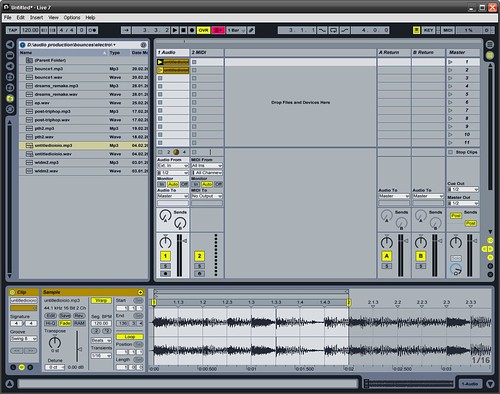
click on the second loop and change it a little – this helps to distinguish it from the first loop.
now for the fun bit –
on the bottom left corner of abelton you will see a small L in a circle – click it and it brings up the launch section.

there are a few options here – launch mode, quantization and follow action.
launch mode has the options trigger, gate, toggle and repeat – for this tutorial we are going to stick with trigger, but you can try the others out yourself =)
quantization has a lot of options, these are related to the time when the loop will start and stop playing (leave it set to global for now)
follow action – this is the part we are after
the first three boxes are the time – in bars, so you can specify 1:1:1 etc – basically its the lenght of time that the loop will play until it changes

the box under the timings has a load of stuff in it –
no action – do nothing after playing the clip
stop -stop playing the clip
previous -play the clip before
next – play the next clip
first – play the first clip
last – play the last clip
any – play any clip, including the current one
other – play any clip, except the current one
the easiest way to explain this tutorial is to simply pick ‘next’ in the first box and leave the second box empty.
underneath the ‘next’ you see a number – this is the odds of changing – kind of like a chance – if its set to 0 it will never change, if you only have one selection and its set to 1 then it will always change.
make sure that you have done the follow action set to next for both the clips, then hit play.

you’ll notice that the first clip will play and the second clip will start once the first clip ends.
thats the basics of the follow action, some things to think about – you can make a drum beat with different fills this way, you can set the fills to be a random one of a few clips by using the ‘other’ value in the follow action part, and with each of the fills set to ‘first’ so that it returns to the first clip.
the best thing to do is to mess about with it =)


